Overview
Minecraft modpacks are curated collections of mods, custom configurations, and sometimes even unique gameplay features that enhance and diversify the Minecraft experience. Updating Minecraft modpacks is a crucial part of maintaining an enjoyable gameplay experience. When new versions or updates become available, modpack developers work to ensure compatibility with the latest Minecraft release. Staying up-to-date provides access to bug fixes, new features, and improved performance while keeping the modded Minecraft world vibrant and stable.
Requirement: An FTP client is required to transfer files onto the Minecraft server. Learn how to use an FTP client here.
Note: Make a backup of existing saves on the server.
Note: Take note of any custom config settings, as they will revert to default after the update.
How to Manually Update a Modpack on a Minecraft Server
Step 1. Download the updated server pack.zip for the modpack.
The Pixelmon Modpack for Minecraft 1.16 is used in this example.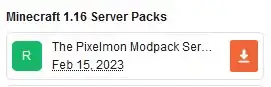
Step 2. Extract the .zip file to a folder.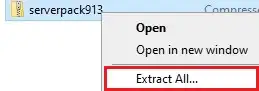
Step 3. Take note of all the folders inside. These will vary based on the modpack.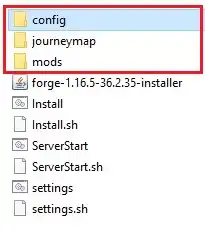
Step 4. Minimize the folder to use later in the guide.
Step 5. Log in to the Multicraft panel.![]()
Step 6. Stop the server.![]()
Step 7. Log in to the Minecraft server using an FTP client.
Step 8. Delete the folders noted from Step 3 in the Minecraft server.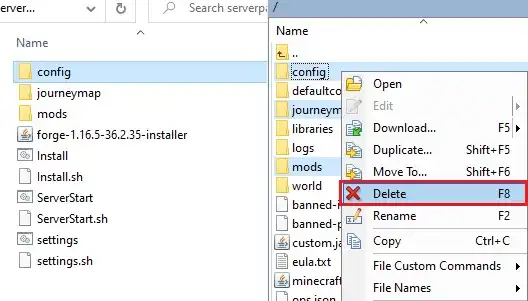
Step 9. Drag and drop the folders in Step 4.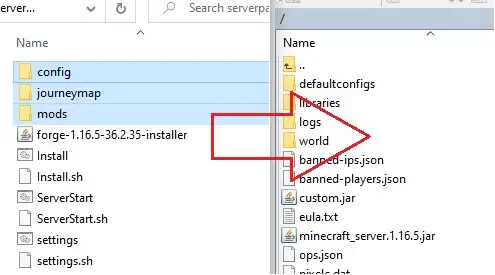
Step 10. Start the server.![]()
- minecraft, minecraft server, update modpack, manual update modpack, modpack manual
- 0 Users Found This Useful
