Overview
Ticking in Minecraft Forge refers to updating and managing various in-game elements over time. It involves regular updates to entities, blocks, and other game components to maintain their behaviors and interactions. This continuous ticking process is crucial for ensuring smooth gameplay, enabling dynamic changes, and maintaining the consistency of the game world in the Minecraft Forge modding framework.
Note: Make a backup of existing saves on the server.
How To Fix Ticking Entity Issues on a Minecraft Forge Server (1.17.1 or higher)
Step 1. Download the Erroring Entity Remover Reforged mod here, matching the Minecraft server version.
Step 2. Minimize the file to use later in the guide.
Step 3. Log in to the Multicraft panel.![]()
Step 4. Stop the server.![]()
Step 5. Go to the File Manager tab on the left.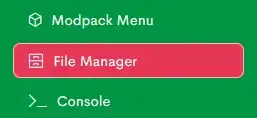
Step 6. Open the mods subdirectory.![]()
Step 7. Drag and drop the .jar file from Step 2.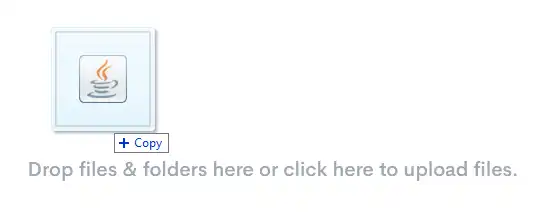
Step 8. Start the server.![]()
How To Fix Ticking Entity Issues on a Minecraft Forge Server (1.13.2 or higher)
Step 1. Log in to the Multicraft panel.![]()
Step 2. Stop the server.![]()
Step 3. Go to the File Manager tab on the left.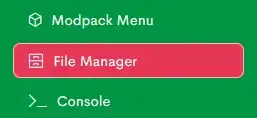
Step 4. Open the desired world subdirectory, then the serverconfig subdirectory.![]()
![]()
Step 5. Click Edit on the forge-server.toml file.![]()
Step 6. Change both values of removeErroringEntities and removeErroringTileEntities from false to true .![]()
![]()
Step 7. After the changes, click Save and close.![]()
Step 8. Start the server.![]()
Step 9. Once the issue is fixed, revert the changed values from Step 6 to false .
How To Fix Ticking Entity Issues on a Minecraft Forge Server (1.12.2 or lower)
Step 1. Log in to the Multicraft panel.![]()
Step 2. Stop the server.![]()
Step 3. Go to the File Manager tab on the left.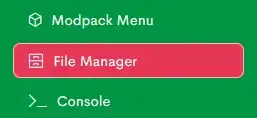
Step 4. Open the config subdirectory.![]()
Step 5. Click Edit on the forge.cfg file.![]()
Step 6. Change both values of B:removeErroringEntities and B:removeErroringTileEntities from false to true .![]()
![]()
Step 7. After the changes, click Save and close.![]()
Step 8. Start the server.![]()
Step 9. Once the issue is fixed, revert the changed values from Step 6 to false .
