Overview
In the Technic Launcher, dealing with unwanted mods in a modpack for Minecraft is straightforward. After choosing the modpack, access the modpack's settings to conveniently identify and deselect the mods that no longer wish to be included. This streamlined process ensures a tailored gameplay experience by allowing the player to remove unwanted mods and create a personalized modpack that aligns with the player's preferences.
Note: Make sure the game is closed before changing any files.
Note: Make a backup of existing saves locally.
How To Remove a Mod from a Modpack on the Technic Launcher
Step 1. From the Technic Launcher, go to the Modpacks tab.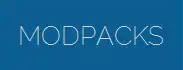
Step 2. Select a Modpack on the left.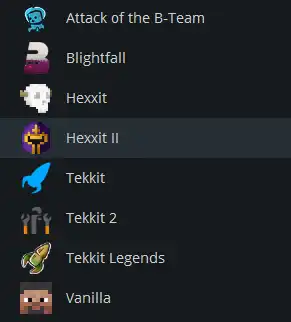
Step 3. Choose Modpack Options in the top right. ![]()
Step 4. Click Open.![]()
Step 5. Open the mods folder.
Step 6. Remove or delete the undesired .jar files from the folder.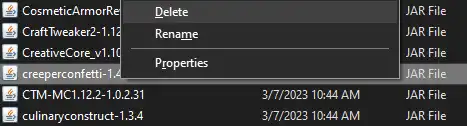
- Minecraft Technic, Technic remove mod, Technic mod, Technic modpack, Technic modpack mod
- 0 Users Found This Useful
