Overview
Downloading a world from a Minecraft server and uploading it to singleplayer facilitates the transition of a multiplayer environment into a personal gameplay context. This method enables individual exploration, construction, and enjoyment of the server's content. This process serves as a means of preserving advancements or experiencing the server with companions offline, permitting the continuation of endeavors and undertakings at a self-determined rhythm.
How To Download a World From a Minecraft Server and Upload to Singleplayer
Step 1. Log in to the Multicraft panel.![]()
Step 2. Take note of the world name.![]()
Step 3. Go to the File Manager tab.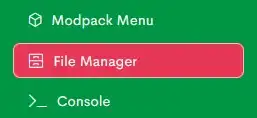
Step 4. Mark the checkbox beside the [World Name] folder.![]()
Step 5. Select More and click Download.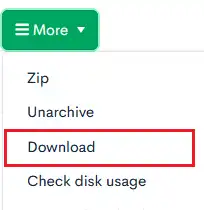
Step 6. In an empty folder, right-click the .zip file and choose Extract Here.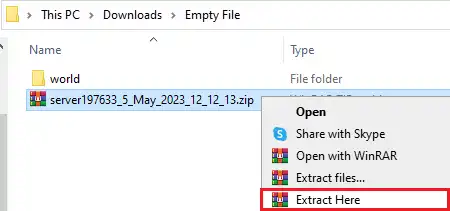
Note: To upload the world to another server, leave the file zipped and follow the Upload Custom World guide.
Step 7. Press Win+R to open the Run menu.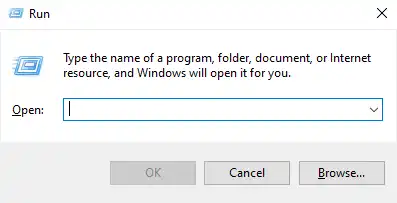
Step 8. Input %appdata%\.minecraft/saves and press Enter.![]()
Step 9. Move the unzipped folder from Step 6.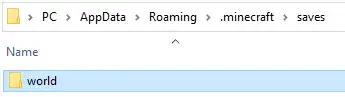
Step 10. The world can be accessed in the Singleplayer menu.![]()
How To Upload a Modded World
Step 1. Launch Curseforge, and choose the desired modpack.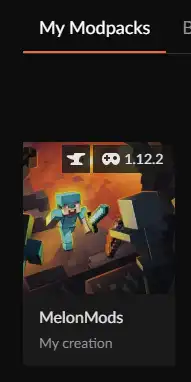
Step 2. Next to the Play button, select the Three Dots and click Open Folder.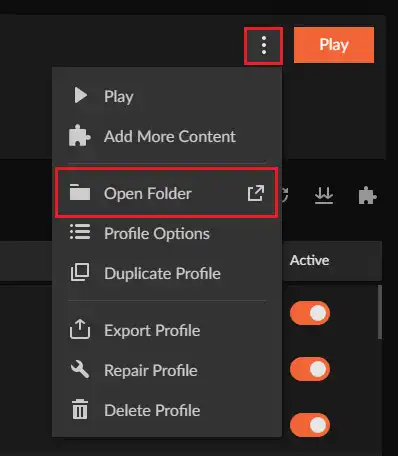
Step 3. Open the Saves folder and upload the world.zip file.![]()
Step 4. Right-click the .zip and choose Extract Here.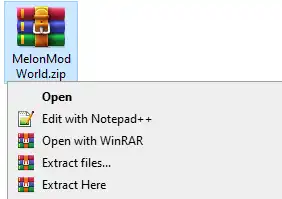

Step 5. Rename the extracted file to something new.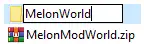
Step 6. Load the world by choosing Singleplayer from the main menu.
- minecraft, minecraft server, download world to singleplayer, server world to singleplayer, world download
- 0 Users Found This Useful
