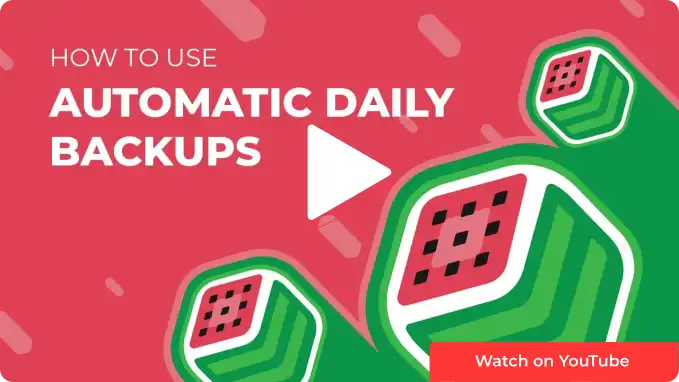Overview
Automatic daily backups for a Minecraft server allow data and progress to be regularly saved and protected. It ensures that the server remains safe even in the face of unexpected issues. With automatic daily backups in place, server owners can have peace of mind knowing that their Minecraft world and player data are secure and easily restorable. In addition to safeguarding against unforeseen incidents, this grants server administrators the flexibility to revert to previous states of the world in case of accidental changes or unwanted modifications.
How to Restore Files From Automatic Daily Backups
Step 1. Log in to the Meloncube Games panel.
Step 2. Stop the server.![]()
Step 3. Go to the Backups tab on the left.![]()
Step 4. Choose the preferred backup to restore.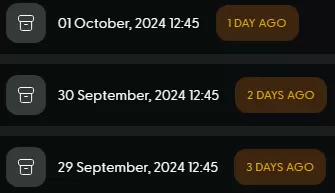
Step 5. Click the Restore button on the right.![]()
Step 6. Select which files to restore.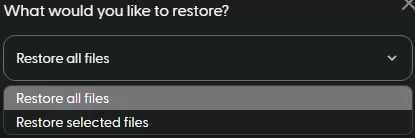
Step 7. Choose what to do with the current server files.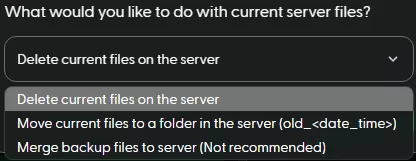
Step 8. Click Restore.![]()
Step 9. Start the server.![]()
How To Download Files From Automatic Daily Backups
Step 1. Log in to the Meloncube Games panel.
Step 2. Stop the server.![]()
Step 3. Go to the Backups tab on the left.![]()
Step 4. Choose the preferred backup to restore.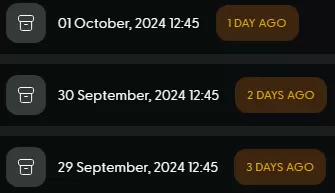
Step 5. Click the Download button on the right.![]()
Step 6. Select which files to download.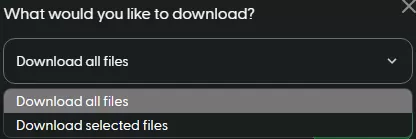
Step 7. Click the Download button.![]()
Step 8. Start the server.![]()