Overview
The Nether and The End are dimensions in Minecraft, each offering distinct experiences. The Nether is a fiery, dangerous realm with unique resources and hostile creatures. The End is a mysterious, lonely land home to the Ender Dragon, a powerful boss creature. While a Vanilla server provides the authentic Minecraft experience, Spigot and Paper servers enhance performance and allow for extensive customization through plugins and mods, catering to players who want to tailor their gameplay or host more comprehensive and dynamic servers.
Note: Make a backup of existing saves on the server.
Note: Moving from Vanilla to Paper/Spigot moves The Nether and The End folders into the root directory. Moving from Paper/Spigot to Vanilla generates new dimension saves into the world save folder.
| Main |
The Nether |
The End |
|
| Vanilla | /[World Name] | /[World Name]/DIM-1 |
/[World Name]/DIM1 |
| Paper/Spigot | /[World Name] | /[World Name]_nether | /[World Name]_the_end |
How to Transfer Paper/Spigot DIM Saves to Vanilla
Step 1. Log in to the Multicraft panel.![]()
Step 2. Stop the server.![]()
Step 3. Take note of the world name.![]()
Step 4. Click the Open JAR Menu button.![]()
Step 5. Select Vanilla Minecraft on the left.![]()
Step 6. Toggle the button next to the preferred version. In this example, Minecraft version 1.20.1 is used.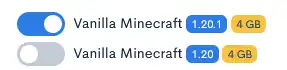
Step 7. Click Save.![]()
Step 8. Start the server.
Step 9. Once fully started, stop the server.![]()
Step 10. Go to the File Manager tab.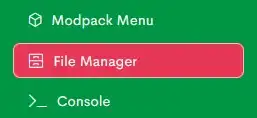
Step 11. Open the [World Name] folder from Step 3. In this example, the folder is called world.![]()
Step 12. Mark the checkbox beside DIM-1 and DIM1.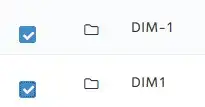
Step 13. Choose the Delete button.![]()
Step 14. Press Delete to confirm.![]()
Step 15. Go back to the File Manager tab.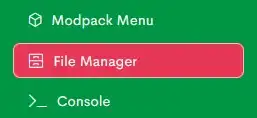
Step 16. Open the [World Name]_nether folder.![]()
Step 17. Mark the checkbox beside DIM-1.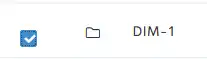
Step 18. Choose the Move button.
Step 19. Enter /[World Name] from Step 3 and click Move. In this example, it is moved to /world.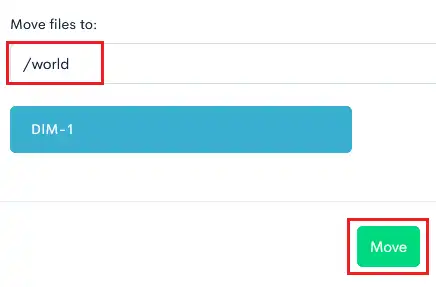
Step 20. Go back to the File Manager tab.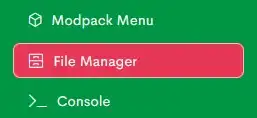
Step 21. Open the [World Name]_the_end folder.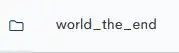
Step 22. Mark the checkbox beside DIM1.![]()
Step 23. Choose the Move button.
Step 24. Enter /[World Name] from Step 3 and click Move.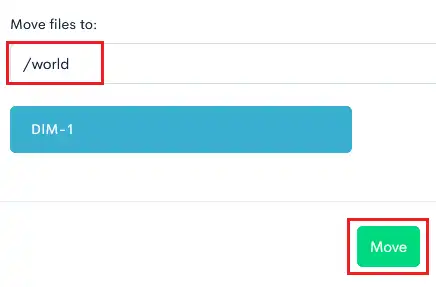
Step 25. Go back to the File Manager tab.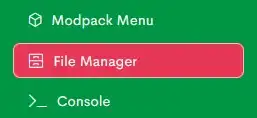
Step 26. Mark the checkbox beside [World Name]_nether and [World Name]_the_end.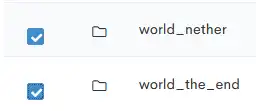
Step 27. Choose the Delete button.![]()
Step 28. Press Delete to confirm.![]()
Step 29. Start the server.
