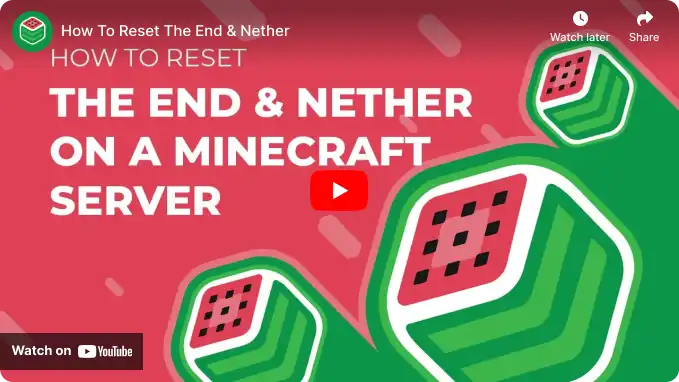Overview
Resetting the End and Nether dimensions on a Minecraft server is done to refresh the gameplay experience and maintain a balanced and engaging environment for players. Over time, these dimensions can become overcrowded with structures, resources, and player-made changes, impacting performance and resource availability. By resetting these dimensions, server administrators can ensure that new players can access unexplored territory and resources while preventing excessive clutter and potential lag.
Note: Make a backup of existing saves on the server.
How To Reset The End and Nether Dimensions on a Minecraft Server
Step 1. Log in to the Meloncube Games panel.
Step 2. Stop the server.![]()
Step 3. Go to the Config Files tab on the left and select Server Properties.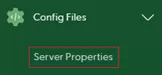
Step 4. Take note of the Level Name field.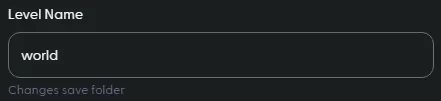
Step 5. Go to the Files tab on the left.![]()
Step 6. Open the [World Name] folder named in Step 5.![]()
Step 7. Mark the checkboxes beside DIM-1 for The Nether and DIM1 for The End.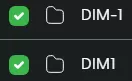
Step 8. Click the Delete button at the bottom.![]()
Step 9. Press Delete to confirm.![]()
Step 10. Start the server.![]()
- minecraft, minecraft server, reset nether, reset the end, reset dimensions
- 0 Users Found This Useful