Overview
Minecraft world presets are preconfigured templates that dictate the characteristics of a specific game world. These include terrain features, biome distribution, and structure placement. Players can generate worlds with distinct environments by selecting a particular preset, fostering diverse gameplay experiences. These world presets offer a convenient way to tailor the game to specific themes or challenges, providing new and seasoned players with opportunities to engage with Minecraft in novel ways.
Note: Make a backup of existing saves on the server.
How to Change the World Preset on a Minecraft Server
Step 1. Log in to the Multicraft panel.![]()
Step 2. Stop the server.![]()
Step 3. Go to the Server Properties tab.
Step 4. Enter the preferred world preset on the Level Type field. ![]()
| Level Type |
Description |
default |
The standard Minecraft world preset. For Minecraft version 1.19+, use normal instead. |
flat |
Generates a flat world. |
largebiomes |
Generates biomes more expansive than the default. For Minecraft version 1.19+, use large_biomes instead. |
amplified |
Generates a world with an increased world generation height limit. |
Step 5. Choose the Save button at the bottom.![]()
Step 6. Return to the Home tab.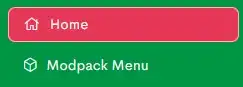
Step 7. Change the world name.![]()
Step 8. Choose the Save button.![]()
Step 9. Press OK to confirm.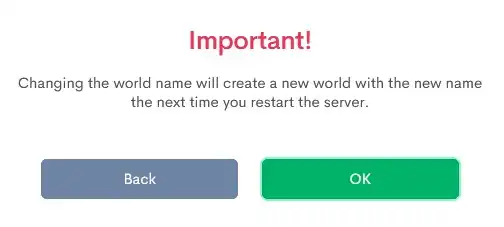
Step 10. Start the server.
