Overview
The process is straightforward and user-centered when dealing with unwanted mods within a modpack on VoidsWrath Launcher. After selecting the modpack, seamlessly navigate to the launcher's settings to quickly identify and turn off the mods that no longer align with the player's desired gameplay experience. This thoughtful approach empowers players to curate their modpack precisely, ensuring a cohesive and tailored adventure in Minecraft.
Note: Make sure the game is closed before changing any files. Make a backup of existing saves locally.
How To Add and Remove Mods in a Modpack on the VoidsWrath Launcher
Step 1. From the VoidsWrath Launcher, select the Mod Pack tab. Learn how to install a modpack here.
Step 2. Choose the preferred Modpack to edit.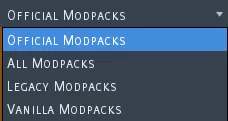
Step 3. Press the Edit Pack button.![]()
Step 4. Under the drop-down menu, choose Edit Mods.
Step 5. Add or delete the preferred .jar files from the folder. Make sure the mods are compatible.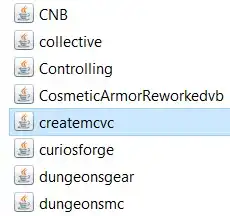
Step 6. Once finished, click Play on the modpack.![]()
