Overview
Eliminating undesired mods from a modpack using GDLauncher is a user-friendly process. Once the player has selected the modpack, navigate to the modpack's settings within GD Launcher to quickly identify and turn off the mods the player wants to remove. This intuitive approach empowers players to refine their modpack by removing unwanted mods, ensuring a curated and enjoyable Minecraft experience.
Note: Make sure the game is closed before changing any files. Make a backup of existing saves locally.
How To Add Mods To a GDLauncher Modpack
Step 1. From the GDLauncher, select the preferred modpack. Do not press the play button.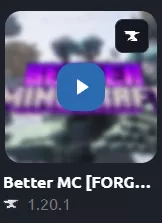
Step 2. Go to the Mods tab.![]()
Step 3. Press the Add Mod button. If the button is disabled, unlock the modpack.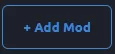
Step 4. From the preferred mod, click Download Latest. Make sure the mod is compatible.
How To Remove Mods From a GDLauncher Modpack
Step 1. From the GDLauncher, select the preferred modpack. Do not press the play button.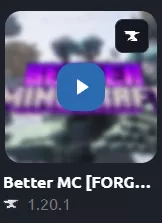
Step 2. Go to the Mods tab.![]()
Step 3. Toggle the switch off to disable the mod temporarily.![]()
Step 4. Press the Trash icon to delete the mod permanently.![]()
How To Unlock or Unpair a GDLauncher Modpack
Step 1. From the GDLauncher, select the preferred modpack. Do not press the play button.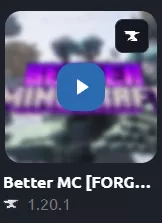
Step 2. Go to the Settings tab.![]()
Step 3. Choose the Unlock button to add or remove mods.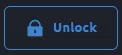
Step 4. Select the Unpair button to disable automatic Modpack updates.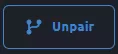
Step 5. Click the Confirm button.![]()
