Overview
It's recommended to restart Minecraft servers every 12-24 hours. This allows the Random Access Memory or RAM to reset, clearing out useless and old data logged from when players have disconnected, unloaded chunks, entities, etc. Following and repeating this simple procedure will ensure little to no lag often caused by RAM over usage and show a significant performance change to the gameplay experience.
How To Schedule Automated Restarts and Messages
How to Create a Schedule
Step 1. Log in to the MelonCube Games panel.
Step 2. Go to the Schedules tab on the left.![]()
Step 3. Choose the Create Schedule button.![]()
Step 4. Type in a new Name for the schedule.
Step 5. In the Start Time field, enter the preferred time or use the Calendar Menu to select one.
Step 6. In the Interval field, select how often the task should run.
Step 7. Choose the preferred options for the schedule.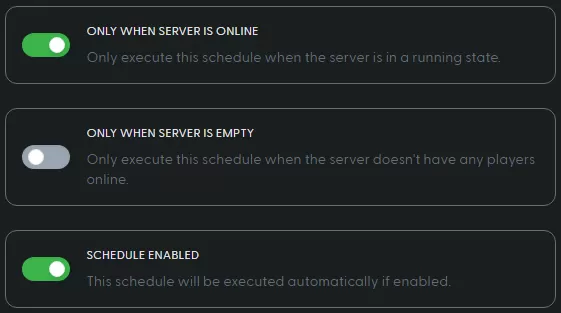
Step 8. Click Create Schedule, tasks will run at the set interval.![]()
How To Schedule an Automated Restart
Step 1. Log in to the MelonCube Games panel.
Step 2. Go to the Schedules tab on the left. ![]()
Step 3. Select the preferred schedule.![]()
Step 4. Press the New Task button at the top right.![]()
Step 5. From the Action dropdown, choose Send power action.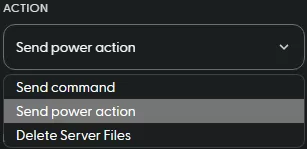
Step 6. On the Payload dropdown, select Restart the server.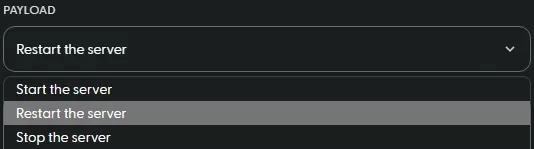
Step 7. Click the Create Task button on the bottom right.![]()
How To Set a Warning Before the Server Restarts
Step 1. Log in to the MelonCube Games panel.
Step 2. Go to the Schedules tab on the left. ![]()
Step 3. Select the preferred schedule.![]()
Step 4. Press the New Task button at the top right.![]()
Step 5. From the Action dropdown, choose Send command.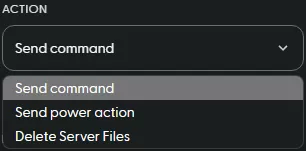
Step 6. On the Payload field, enter the following: /Say "Message" .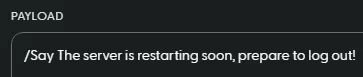
Step 7. Click the Create Task button on the bottom right.![]()
How To Delete an Automatic Restart Task
Step 1. Log in to the MelonCube Games panel.
Step 2. Go to the Schedules tab on the left. ![]()
Step 3. Select the preferred schedule.![]()
Step 4. Choose the preferred task and click the Trash icon on the right to delete the task.![]()
Step 5. Confirm Delete Task.![]()
How To Pause an Automatic Restart Task
Step 1. Log in to the MelonCube Games panel.
Step 2. Go to the Schedules tab on the left. ![]()
Step 3. Select the preferred schedule.![]()
Step 4. Click the Edit button at the top right.![]()
Step 5. On the Schedule Enable field, toggle the button off to pause the task.![]()
Step 6. Press the Save Changes button on the bottom right.![]()
- minecraft, automatic restarts, automatic messages, MOTD, Minecraft server motd
- 143 Users Found This Useful
