Overview
A Minecraft timings report analyzes the performance and optimizes the gameplay experience on a Minecraft server. It provides detailed data and metrics on various aspects, including TPS (ticks per second), tick time, entity and tile entity processing, chunk loading, and other performance-related information. Server administrators and developers can use this report to identify potential lag sources, bottlenecks, or issues impacting the server's smooth operation.
Requirement: Spigot or PaperMC must be installed on the server. Learn how to here.
Requirement: The player must have OP permissions. Learn how to give OP permissions here.
Note: PaperMC provides more extensive timings and is highly recommended over Spigot.
How To Create and View a Timings Report for a Minecraft Server
Step 1. Join the Minecraft server.
Step 2. Run the following command in chat to create a timings report: /timings on![]()
Step 3. Wait three or more minutes.![]()
Step 4. Run the following command in chat to prepare the timings report: /timings paste![]()
Step 5. Click the generated link to view the timings report.![]()
How To Create and View a Timings Report for a Minecraft Server (Console)
Step 1. Log in to the Meloncube Games panel.
Step 2. Go to the Console tab on the left.![]()
Step 3. Enter the following on the console: timings on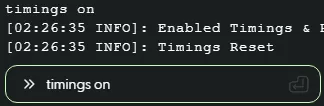
Step 4. Wait three or more minutes.
Step 5. Enter the following on the console: timings paste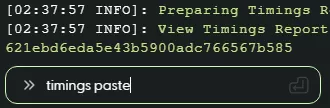
Step 6. Open the generated link to view the timings report.![]()
Tips To Diagnose Server Performance Issues
A - Performance Logging Period
The metric line graph visually depicts various data points, such as TPS (ticks per second) spikes, new player influx, and chunk loading statistics. Each node on the graph corresponds to a specific period, and current statistics for that timeframe are displayed when hovering over it. This illustrates the correlation between TPS drops, new players' arrival, and increased loaded chunks' impact on server performance.
B - Server Information Panel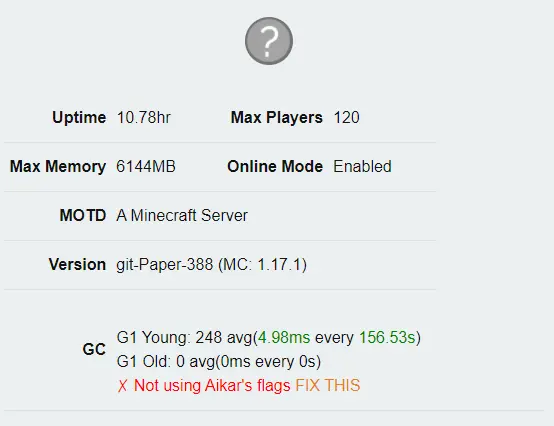
This panel shows basic statistics on the server, including total uptime, MOTD, and Garbage Collection metrics.
C - Timings![]()
This panel shows indexed timings reports for each process in Minecraft. The list shows in order of least to highest performing. Use the arrows to navigate the tree to find what is causing lag. Common underperforming processes are faulty plugins, save-all commands, high entities, and various doTicks.
