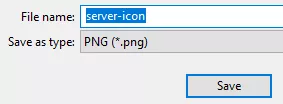Overview
Minecraft server icons are small images that represent a Minecraft server. They appear next to the server name in the server list. These icons visually represent the server and can be customized to reflect the server's theme, branding, or style, making them essential for getting eyes on and Advertising a server to help it stand out from others.
Note: Server icons must be named server-icon.png and 64x64 pixels in size.
How To Add a Server Icon to a Minecraft Server
Step 1. Log in to the Meloncube Games panel.
Step 2. Stop the server.![]()
Step 3. Go to the Files tab on the left.![]()
Step 4. Drag and drop the server-icon.png image file.![]()
Step 5. Start the server.![]()
How To Resize a Server Icon for a Minecraft Server
Step 1. Open the image in Paint.
Step 2. Click on Resize.![]()
Step 3. Select the Pixels option.![]()
Step 4. On the Horizontal and Vertical fields, enter 64.![]()
Step 5. If the sizes do not match, uncheck Maintain aspect ratio.![]()
Note: The image may stretch. Consider cropping the borders until the preferred result.
Step 6. Go to the File tab and select Save as > PNG picture.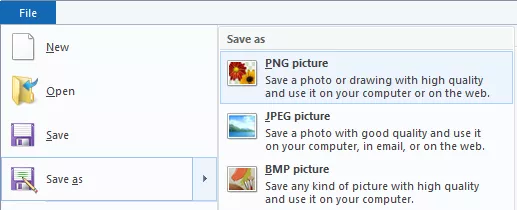
Step 7. Enter server-icon and click Save.