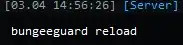Overview
BungeeGuard is a Minecraft plugin that enhances BungeeCord server security by adding secret authentication tokens to the login handshake, preventing malicious users from bypassing the proxy and connecting with unauthorized UUIDs/usernames. It simplifies security without requiring complicated firewall rules.
Note: Learn how to set up a BungeeCord server network here.
How to Install BungeeGuard on a BungeeCord Server Network
Step 1. Log in to the Multicraft Panel.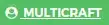
Step 2. Stop all servers on the BungeeCord server network.![]()
Step 3. Download BungeeGuard.jar.
Step 4. On the BungeeCord server, go to the File Manager tab on the left.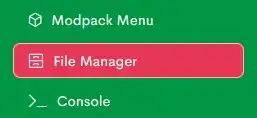
Step 5. Open config.yml for editing.![]()
Step 6. Change ip_forward: from false to true.![]()
Step 7. Select Save and close on the lower right.![]()
Step 8. Open the plugins folder.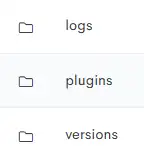
Step 9. Choose the Upload button.![]()
Step 10. Drag and drop BungeeGuard.jar from step 3.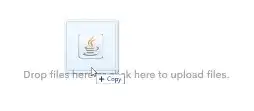
Step 11. Start the server.![]()
Step 12. Return to the File Manager tab.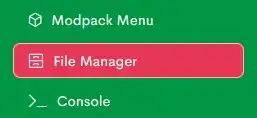
Step 13. Find the following directory:/plugins/BungeeGuard.
Step 14. Open the token.yml file.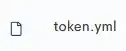
Step 15. Take note of the token to use later in the tutorial.![]()
Step 16. Return to the Home tab and select a Minecraft game server from the dropdown. Creative Minecraft Server is used in this example.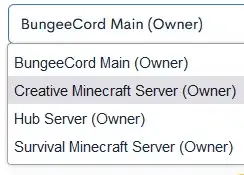
Step 17. Download ProtocolLib.jar. If the server is on Paper 1.9.4+, skip this step.
Step 18. Go to the File Manager tab on the left.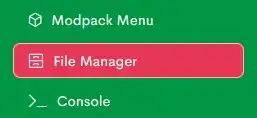
Step 19. Open the plugins folder.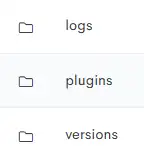
Step 20. Choose the Upload button.![]()
Step 21. Drag and drop BungeeGuard.jar from step 3 and ProtocolLib.jar from step 17.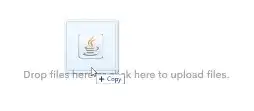
Step 22. Start the server.![]()
Step 23. Return to the File Manager tab.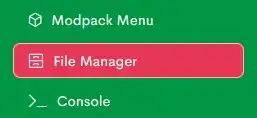
Step 24. Open spigot.yml for editing.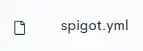
Step 25. Under settings:, change bungeecord: from false to true.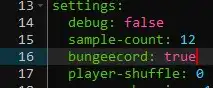
Step 26. Choose the Save and close button on the lower right.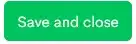
Step 27. Find the following directory: /plugins/BungeeGuard.
Step 28. Open the token.yml file.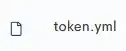
Step 29. Under allowed-tokens: , enter the token from step 14 within the quotation marks.
Step 30. Remove any default tokens from the list.
Step 31. Choose the Save and close button on the lower right.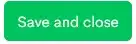
Step 32. Restart the server.
Step 33. Repeat steps 16 to 32 for each Minecraft game server connecting to the BungeeCord server network.
Step 34. Return to the Home tab and select the BungeeCord server from the dropdown.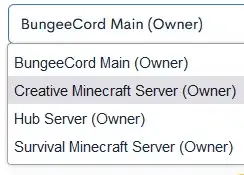
Step 35. Go to the Console tab on the left.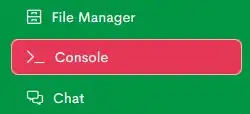
Step 36. Run the following command:bungeeguard reload