Overview
Fabric is a widely used modding platform for Minecraft, designed to provide players with a more flexible and streamlined modding experience. Unlike other mod loaders, Fabric focuses on speed and performance, making it an excellent choice for both players and developers. It allows for easy installation and management of mods, ensuring compatibility and reducing conflicts between different modifications. With its open-source nature and active community support, Fabric has become a popular choice for enhancing and customizing the Minecraft experience.
Note: The server must fully start once to generate config files and folders.
How To Install Fabric on a Minecraft Server
Step 1. Log in to the Meloncube Games panel.
Step 2. Stop the server.![]()
Step 3. Open the Minecraft Jar menu.![]()
Step 4. Select Fabric on the left.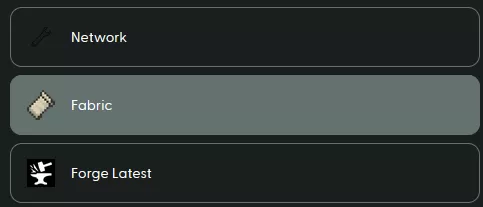
Step 5. Press the Install button next to the preferred version. Fabric for Minecraft version 1.21.1 is used in this example.![]()
Step 6. Decide what to do with existing files and hit Next.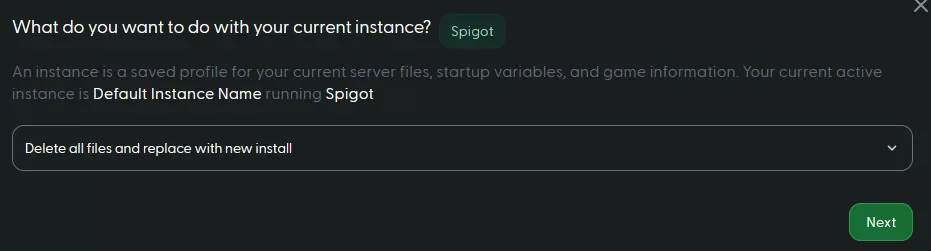
Step 7. Start the server.![]()
How to Install Fabric on a Minecraft Server (Manual)
Step 1. Download Fabric.
Step 2. Open the Fabric installer and switch to the Server tab.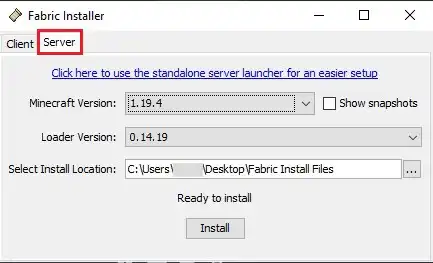
Step 3. Select a Minecraft version.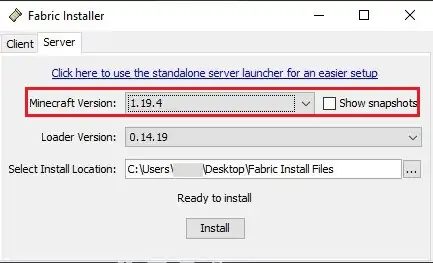
Step 4. Change the install location to a folder.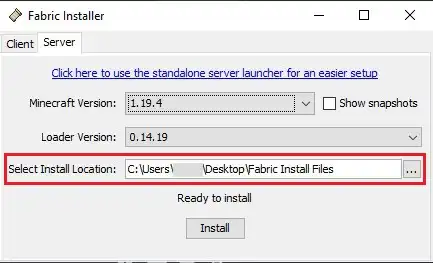
Step 5. Click Install.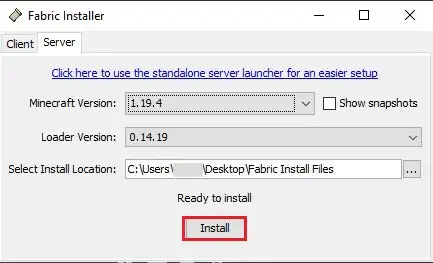
Step 6. Choose Download server jar.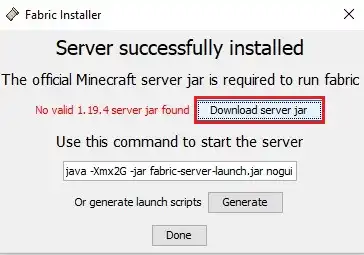
Step 7. Once finished, navigate to the folder.![]()
Step 8. Select all files. Right-click and choose Send to>Compressed (zipped) folder. 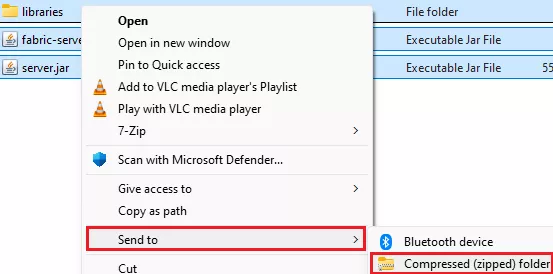
Step 9. Minimize the .zip file to use later in the tutorial.
Step 10. Log in to the Meloncube Games panel.
Step 11. Stop the server.![]()
Step 12. Open the Minecraft Jar menu.![]()
Step 13. Select Custom on the left.![]()
Step 14. Install Custom JAR (Non-NeoForge/Forge 1.17-1.20.1). 
Step 15. Press the Install button.![]()
Step 16. Decide what to do with existing files and hit Next.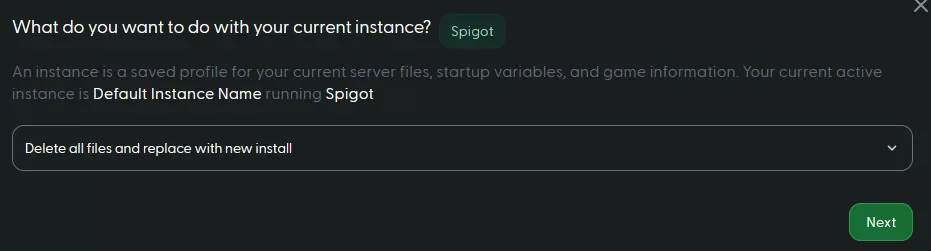
Step 17. Wait for the setup to complete.![]()
Step 18. Go to the Files tab.![]()
Step 19. Upload the .zip file from Step 9.![]()
Step 20. Right-click on the .zip file and choose Unarchive.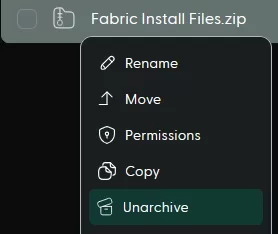
Step 21. Go to the Startup tab.![]()
Step 22. On the Server Jar File table, enter fabric-server-launch.jar.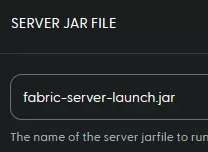
Step 23. Go to the Home tab.![]()
Step 24. On the Java Version table, choose the appropriate version.
Note: Java Adoptium is the default option, although some modpacks may perform better on other versions.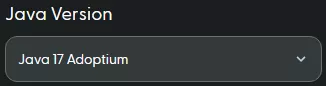
| Minecraft Version | Java Version |
| 1.16 and below | Java 8 |
| 1.17 to 1.20.4 | Java 17 |
| 1.20.2 and above | Java 21 |
Step 25. Start the server.![]()
