Overview
Meloncube utilizes the powerful Games panel for Minecraft servers, the Games panel has helpful features that can drastically increase the security for servers. Enabling time-based 2 Factor-Authentication provides an additional layer of security for accounts, making it harder for hackers to break in and steal information or damage servers.
Requirement: An Authenticator app for Mobile Devices is required for 2FA. Use the links below to install the Google Authenticator App for Android or IOS
Android | iOS
How To Enable Two-Factor Authentication on the Games Panel
Step 1. Log in to the MelonCube Games panel.
Step 2. Under the Account settings tab on the top right, choose Account. 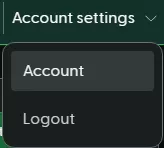
Step 3. From the Two-Step Authentication field on the right, select Enable Two-Step.![]()
Step 4. Scan the QR code and input the code given.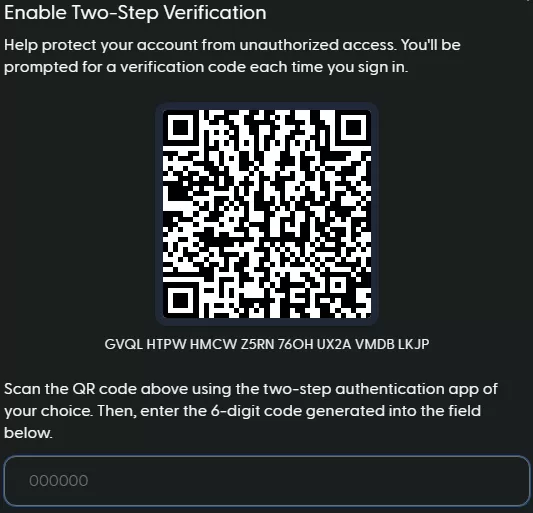
Step 5. On the Account Password field, enter the MelonCube Games panel password. 
Step 6. Click the Enable button at the bottom right.![]()
Step 7. Two-factor authentication will be enabled on the next login to the MelonCube Games panel, enter the 6-digit code on the preferred Authenticator app to login.
