Overview
By accessing the MelonCube Billing panel, users can easily view their invoices and make payments directly within the platform. Invoices are generated fifteen days before the due date, with a reminder sent three days prior. Unpaid invoices show once a user logs in.
Note: Be sure to keep invoices paid on time to avoid server suspension, which can lead to cancellation.
How To View and Pay Invoices
Step 1. Log in to the MelonCube Client panel.![]()
Step 2. Click on Invoices. 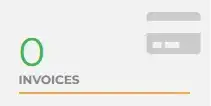
Step 3. Alternatively, click the Billing tab and select My Invoices.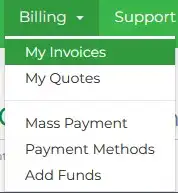
Step 4. Select the unpaid invoice.![]()
Step 5. Choose a payment method from the dropdown.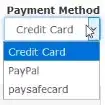
Step 6. Click the Pay Now button.
![]()
- 8 Users Found This Useful
