Overview
Resetting the End and Nether dimensions on a Minecraft server is done to refresh the gameplay experience and maintain a balanced and engaging environment for players. Over time, these dimensions can become overcrowded with structures, resources, and player-made changes, impacting performance and resource availability. By resetting these dimensions, server administrators can ensure that new players can access unexplored territory and resources while preventing excessive clutter and potential lag.
Note: Make a backup of existing saves on the server.
How To Reset The End and Nether Dimensions on a Minecraft Server
Step 1. Log in to the Multicraft panel.![]()
Step 2. Stop the server.![]()
Step 3. Take note of the world name.![]()
Step 4. Go to the File Manager tab on the left.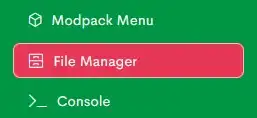
Step 5. Open the folder named in Step 3.![]()
Step 6. Mark the checkbox beside DIM-1 for The Nether and DIM1 for The End.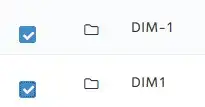
Step 7. Choose the Delete button.![]()
Step 8. Press Delete to confirm.![]()
Step 9. Start the server.
- minecraft, minecraft server, reset nether, reset the end, reset dimensions
- 0 Users Found This Useful
